Touchscreen devices are great, but can also be frustrating at times. A random tap on the wrong option and your WhatsApp chat history would be gone.
For example, you meant to select ‘Add a conversation’ shortcut, but instead you tapped ‘Delete chat’. Then you clicked “Yes” without thinking!
To solve the problem of losing WhatsApp chat history, you can restore it via some tips and tricks explained in this guide. They include backup through Google Drive, SD card, and xnspy.com monitoring app for Android.
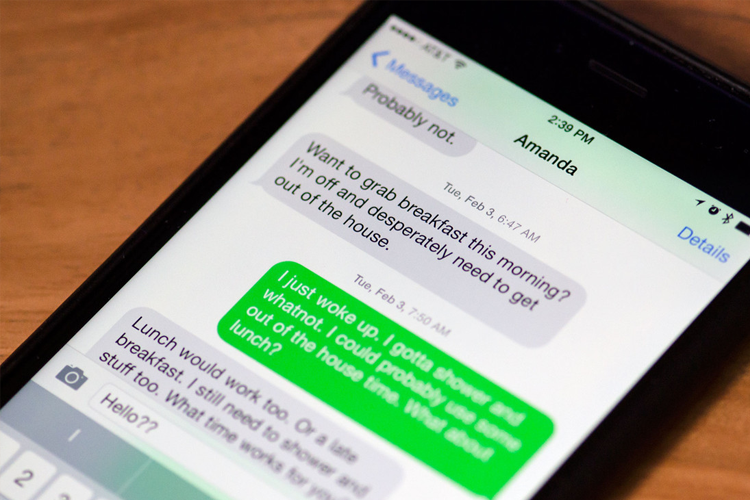
- Restore WhatsApp Data from Google Drive Backup

Your chats are gone now, leaving you without a record. How do you get them back? One way to recover your deleted text messages is from Google Drive. You can retrieve your deleted or lost data back via the backup copy. You can back up your chats and media to Google Drive, so if you switch Android phones or get a new one, your chats and media are transferable. For that you need to follow the simple steps below:
- Uninstall the WhatsApp on your device.
- Reinstall it and sign in your account details.
- Once you have reinstalled the app, opening the app for the first time you would be prompted with a message to restore your backup. Please tap “Restore”. And you would retrieve your old messages.
Also See: Insta ++ App for Android
You can also follow the similar steps to restore or backup your chats from iCloud if you have an iPhone.
But there are limitations associated with this method of restoring. It only allows the option to back up and restore for devices with the same operating system. Secondly, if you never backed up WhatsApp files before, you won’t be able to restore the data when it’s accidentally deleted. Thirdly, it doesn’t allow you to recover select data and you need to restore the whole files, even some of them may be useless. And finally, if you skip the restore step when you re-install WhatsApp, you could never restore it in this way.
- Restore Deleted Android WhatsApp Messages Monitoring app for Android

Unlike any other method explained here, this method is more reliable. Mobile phone monitoring software for Android can help restore lost messages on anyone’s Android and iPhone. The software not only has a great compatibility and it is easier to use than the other recovery methods. So even if you fear to lose important chats in any person’s mobile, this method can quell your fears. But like any other trick, there is a procedure to use this software for recovering someone’s deleted WhatsApp messages. Follow these simple steps to use the app:
- Subscribe to the app first.
- Once done, you will receive an email containing the installation guide and a download link.
- Use the download link on the phone whose messages you wish to recover.
- The monitoring app for Android will be downloaded and installed on the target Android phone. (For using the app on the iPhone, instead of installing it, you would only need its iCloud details)
- After installing the app use your account details to login to your account on your laptop. (They also have a mobile app so you could access your Xnspy account using phone)
- Open the app and you will see a list of all the actions the app performs.
- Select ‘Messenger’ option from the sidebar.
- From the drop-down menu, select ‘WhatsApp’.
- You can then view all the WhatsApp chats.
But this app is more than just for recovering deleted WhatsApp messages. With this mobile phone monitoring software for Android, you could recover lost Android data such as contacts, text messages, call history, photos, WhatsApp history, and videos on someone’s phone. It supports almost all of the Android devices including Samsung, HTC, LG, and Motorola.
The app can also serve as a location tracking software and can help you give the location of the phone in case the phone is lost. You will receive all the location history of the phone and even listen to the surroundings of the phone. This method is by far the best of the methods discussed in this guide.
- Restoring WhatsApp Chats through SD card
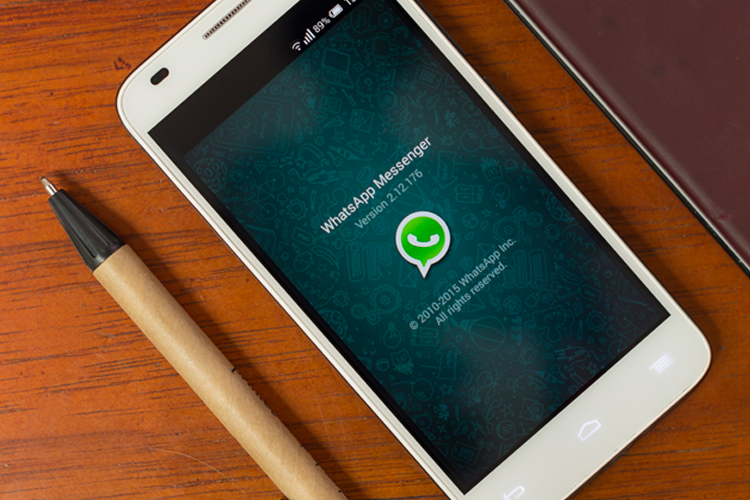
It’s surprisingly simple to recover anything less than seven days old: Just uninstall the app, then reinstall it. WhatsApp automatically creates a backup of your chat data every day at 4 am system time, and this data is stored on the SD card of your Android phone. When you re-install the app, you are prompted to restore your message history. Simply tap Restore and everything less than seven days old is restored.
There is also a shortcoming of this method that you have to remember. Don’t operate the Android phone or update anything once you find out that you lost the important data and want to recover it. Otherwise, your backup file will be overwritten and what you deleted by mistake cannot be extracted back any longer.
Another method to restore whatsapp chat is to use whatsapp fm v7.50 app for android.
- Recovering Older Chats
What if your chats are older than 7 days? Chats older than seven days are slightly more difficult to restore. But there is a trick to restore them. Unlike monitoring app for Android that stores data on its servers, this method only works if WhatsApp is set to back up to the local internal memory or SD card. So if you’ve set it to also backup to Google Drive, you’ll need to disconnect that first.
Start by removing the microSD card from your phone and insert it into a reader connected to your computer. Then navigate to the Database folder in the SD card – the exact route is:
/sdcard/WhatsApp/Databases
In the Databases folder, you will see several files: these are your chat backup files. You will notice that they are saved with names like “msgstore-YYYY-MM-DD.1.db.crypt” where “YYYY-MM-DD” is the year, month and date respectively.
First, rename “msgstore.db.crypt” (which is the most recent chat database), adding “OLD” or something similar to the filename. Then check out the files below; there should be several files marked with different dates. Select the file that you want to restore – find a file from before you accidentally deleted everything – and rename it “msgstore.db.crypt”.
Insert the microSD card back in your Android device, then uninstall and re-install WhatsApp. Choose Restore when prompted. The chat file saved as “msgstore.db.crypt” will be selected and voilà, your old messages are restored.
Take note that restoring an earlier chat file will delete your current chat history, and there’s no simple way to merge your new message with your old, recovered messages. You can restore your new messages by repeating the process above, replacing your new msgstore.db.crypt with the “OLD” one.
Leave a Reply